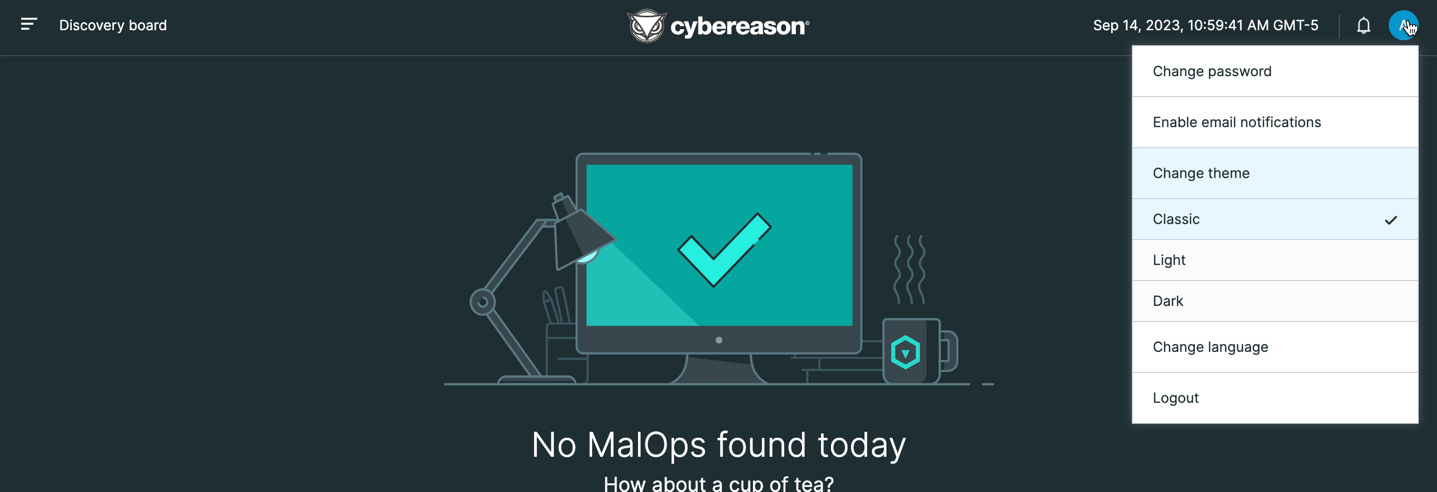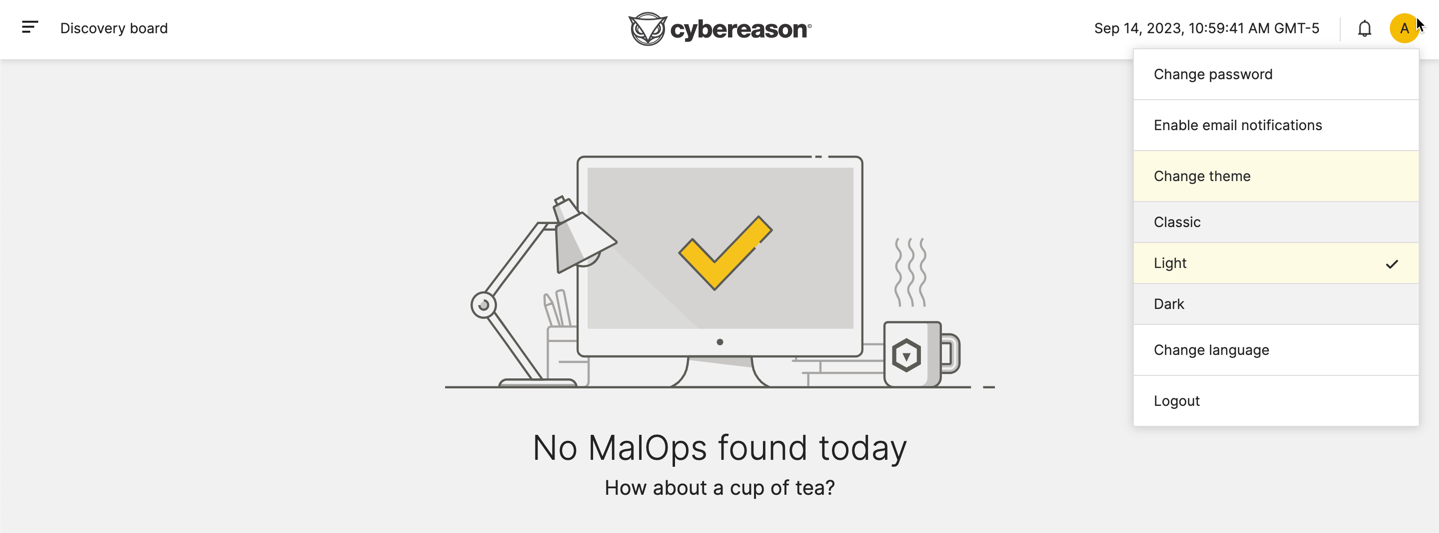User Preferences
Users can manage their personal preferences from the User preferences menu. To view the user preferences, in the top right corner, click the letter icon.
In most environments, you see these options:
If your environment has enabled the ability to use themes, you see these options:
Note
The ability to select the theme for the user interface is not generally available. Contact your Customer Success Manager to gain access to this feature.
Users have the option to:
Option |
Details |
|---|---|
Change password |
Update your password as needed to meet your organization’s requirements. For details on passwords and password requirements, see Define a Password Policy. |
Enable/disable email notifications |
Instruct the Cybereason platform to send or stop mail notifications about various Cybereason operations. Changing this option modifies notifications for your Cybereason user only, not all users. For details on notifications, see Set Notification Preferences. |
Change theme (versions 23.2.2X or later, if enabled) |
Change theme for the various screens in the platform. You can select from any of the following: |
Change language |
Select the language in which items in the UI display. You can select either English or Japanese. |
Logout |
Log out of your Cybereason instance. |